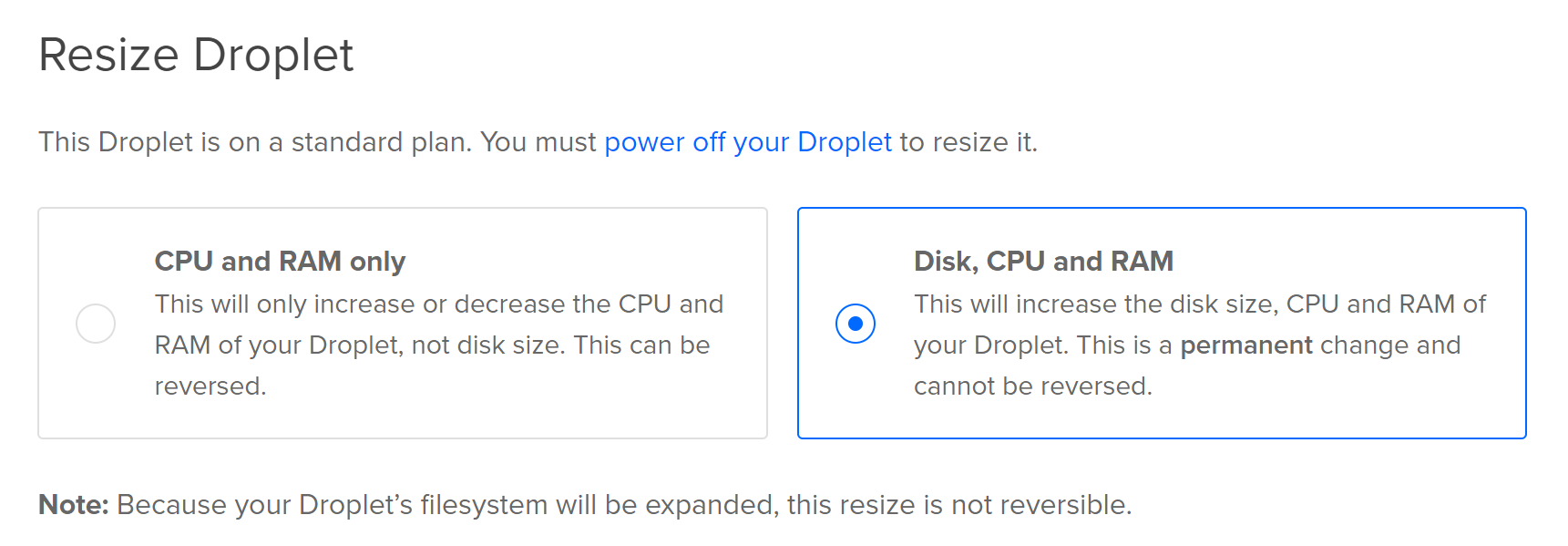As I have mentioned before, due to issues trying to get Ghost v1+ installed on my Raspberry Pi Zero, this blog is running on a Digital Ocean Droplet. As I was going for cheap, at the time of writing, it is running on the USD $5 Droplet (512MB RAM, 20GB SSD 1vCPU).
Digital Ocean kicked off the year by upgrading the Droplet specs, so the $5 Droplet can now be 1GB RAM, and 25GB SSD, still 1VCPU. https://blog.digitalocean.com/new-droplet-plans/
While I found that it can be upgraded quickly and easily for RAM only to the new specs for the $5 plan, I like to live dangerously, so will do the permanent upgrade the disk also (5GB is good for extra pics...).
This post will detail the process, including doing a full backup in case things go wrong... Knowing me, if I dont backup, then all will disappear...
This will also test Cloudflare Always On, that is supposed to be set up. The server nneds to be down while this processes, and can possibly take some time. So it will be interesting to see if any part stays alive during the process via the Cloudflare cache.
EDIT - Always ON didnt work, the site was down for the entire time this process occurred. I need to check settings on the Cloudflare end.
And because I like to do everything at once, I will also install the latest OS updates, especially as I havent yet in this post Spectre and Meltdown world...
So, the following commands were run. I rebooted and then shut down to make sure the patches installed and didnt conflict with the resizing.
sudo apt-get update
sudo apt-get dist-upgrade
sudo reboot
sudo shutdown -h now
I had to force shutdown as even though the console was showing the server being down, the admin page was still showing that the server was powered on.
Then the moment of change. I clicked Resize. Unfortunately there was no readily visible progress bar. As the VM was only using 7GB at this point, acording to the DigitalOcean estimates, it should take about 7 minutes. This was accurateenough, the logs stated that this took 5 minutes and 45 seconds.
Once the admin page confirmed the completion, the machine was turned back on. By the time the console was loaded, it was already at the login screen. The Ghost blog was also back up and running.
All in all, I was very impressed with just how easy the whole resizing process was. It gives me confidence in case I need to upgrade to a higher plan in the future.